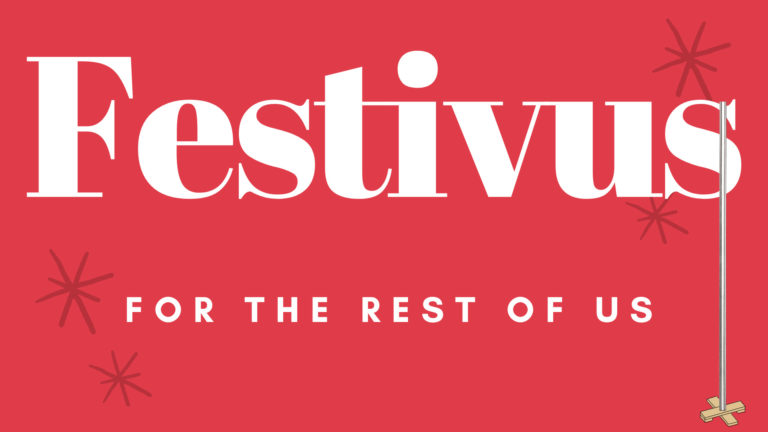With Festivus fast approaching, many people are wondering how to host a safe Festivus party, especially in areas hard hit by COVID-19 where restrictions may forbid gatherings.
Good thing Zoom has lifted it’s restriction on free accounts, and just in time for Festivus. Normally, free Zoom accounts are limited, hosting meetings with a 40 minute time limit, and you had to go to a paid level to meet longer than that. The upcoming dates and times for the free unlimited meetings are from 10 a.m. ET on Dec. 23 to 6 a.m. ET on Dec. 26, and then from 10 a.m. ET on Dec. 30 to 6 a.m. ET on Jan. 2.
To get started, create a free account on Zoom, and then schedule an event. Then send out meeting details to your friends!
Tip: For technically challenged friends, it may be wise to schedule a practice event ahead of time, just to work out technical details. This will save your online Festivus event from being sidetracked by frustrated people trying to get connected.
Festivus Dinner
A shared Zoom dinner is really a no-brainer. Ask your partiers to share what they are eating, and drinking, and let them showcase their fare. If you allow sharing in your Zoom meeting, people can also share photos and videos of their foods, recipes, and food preparation tips. Remember, some people love to document their food. There is a real opportunity here!
Further to the sharing, people are always eager to share photos of their families, children and their pets. Nothing wrong with this, and it’s a great social interaction and dinnertime conversation that can easily be done via Zoom.
The Festivus pole
People can share a view of their Festivus pole, or there can be a main Festivus pole for all participants. Put it on the screen and let everyone bask in it’s strength-to-weight ratio. Also, a pole can be done virtually, as we have some Zoom background images below, and some feature a Festivus pole.
Airing of Grievances
There are many ways to do this online. For starters you could open up the Zoom chat to grievance airing, and then let the complaints fly. However, there is a good and proven way to have some fun with it. Collect the grievances in advance, then place them in a list and distribute among your attendees. However, keep the names of the grievers off the list, and turn it into a quiz. The task is to guess who made each grievance.
This also works well as a PowerPoint you can easily share via Zoom. Run through the slides, each displaying a grievance, and let your audience deliberate over the source of the complaint. Then, urge them to privately write down their answer on a notepaper. At the end, reveal the answers and ask people to report their scores. The winner(s) can be awarded something goofy, or nothing at all, of course.
Feats of Strength
Without actual contact, it will be hard for the head of the household to be physically pinned. However, there are other ways that a spirited competition can be held, and a winner declared. Here are some ideas and possibilities.
Start with a dance contest. Share Shining Star by Earth Wind and Fire, and let your participants demonstrate their best Elaine dance, complete with the little kicks and thumbs. Sweet fancy Moses, your guests will soon be gyrating, kicking and thumbing, and many will not be able to stop themselves from howling with laughter. A winner can be declared through the consensus of the guests.
Important technical note: When you share a video or song in Zoom, be sure to check the box “share computer audio.” This will allow all your guests to hear the music or soundtrack far more clearly.
 A staring contest can be next. You may allow guests to stare each other down on Zoom, but that will definitely turn out to be quite tedious. A more comical way to approach this is to play the song Desperado by The Eagles, and let your guest attempt to imitate Elaine’s boyfriend Brett by staring off into space, as demonstrated in this classic Seinfeld scene. Appoint a judge, and whoever can stare off blankly into space the best, wins the contest. Perhaps the prize could be a Karl Farbman original?
A staring contest can be next. You may allow guests to stare each other down on Zoom, but that will definitely turn out to be quite tedious. A more comical way to approach this is to play the song Desperado by The Eagles, and let your guest attempt to imitate Elaine’s boyfriend Brett by staring off into space, as demonstrated in this classic Seinfeld scene. Appoint a judge, and whoever can stare off blankly into space the best, wins the contest. Perhaps the prize could be a Karl Farbman original?
Then you can take the party into game show mode.
Start off with “What’s My Line,” where you play a clip from Seinfeld, and pause it in the middle. Have your guests try to say exactly what the next line will be. This is great for Seinfeld fans!
Next, play a few rounds of Shazam, where the host plays the start of a song and the guests try to figure out the song title and artist. Having the guests shout out the answer when they figure it out seems to work, but you may want to have teams involved in the answers. It is up to you. Pro Tip: Do not share your music player, as the track names will be visible. Instead, just share your computer audio. This is available in the Zoom share options. For a real Seinfeld flavor, you can include songs that were featured in the series, such as Morning Train, by Sheena Easton, Hello, by Lionel Ritchie, or War (What is it good for?) by Edwin Starr. Huh!
Just getting started? Try a few rounds of Pictionary. Zoom has a built-in whiteboard, including drawing tools, that can be used. Just ask your guests to click “Share” and then select “Whiteboard.” The moderator can use chat to send the drawing person a word, or term, to draw. Just be sure it is sent to one person, and not to “Everyone.” You can use regular Pictionary terms, or make it a round of Seinfeld Pictionary by incorporating Seinfeld terms such as Puffy Shirt, Bubble Boy, Pig Man, Double Dip, Shrinkage, etc.
Finally, you can finish off with a round of trivia. Either by incorporating a Trivial Pursuit gameboard into the proceedings, or by developing a list of trivia questions, either Seinfeld related or any other topic that may be appropriate to your group.
There may be more ideas that can be incorporated into an online Festivus gathering. If you have a good idea people might like, please share it below in the comments.
Seinfeld / Festivus Zoom Backgrounds
You can find a wide assortment of Zoom backgrounds online, but we offer these that are Seinfeld and Festivus specific. Please note that Zoom will let you replace your background with an image, however you need a computer that is capable enough to do this. Please refer to the Zoom website for technical instructions and details.
Click each image for a large version. Then right-click on the image and save it locally.